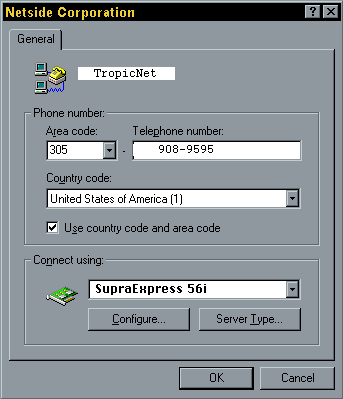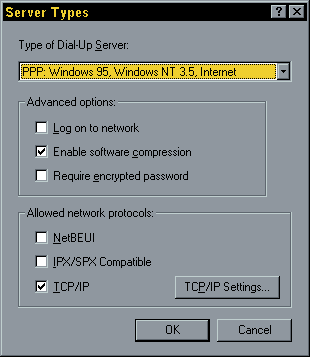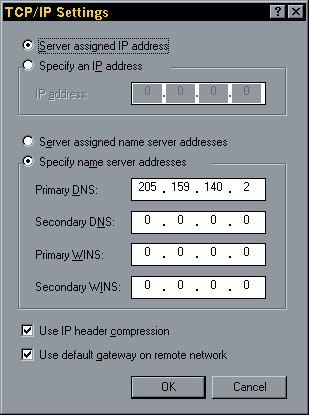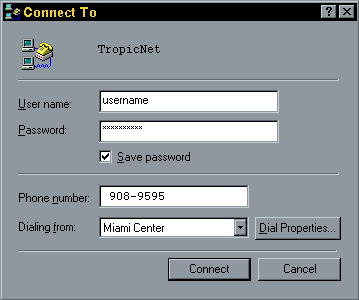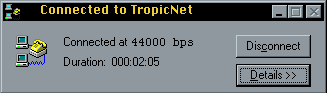Configuring Windows 95 for TropicNet
Required Software
- In the Network Control Panel (Start:Settings:Control Panel:Network),
verify that the following items are installed:
- TCP/IP protocol
- Dial-up Adapter
- Client for Microsoft Networks
If any of these items are missing, follow the procedures depicted in
the Windows 95 manual and the on-line help facility to install the modules.
- In Accessories (Start:Programs:Accessories), verify that the Dial-up
Scripting Tool is present. If you do not have this tool, download dscrpt.exe
and install it on your machine.
- Download tropicnet.scp.
This is your TropicNet login script for automatic PPP dial-up connections.
Dial-up Networking
The Dial-up Networking selection can easily be configured by
following the steps described below:
- Open the icon named My Computer.
- Open the folder named Dial-up Networking.
- Click twice on the Make Connection icon. Enter the requested
information:
- For name of Internet Connection type TropicNet
- Fill in the Area code 305 and Telephone number 531-2929
- Click the Finish button. A new icon will be created within the Dial-up
Networking folder called TropicNet.
- Highlight the icon named TropicNet and click the right mouse
button. A small window will pop up.
- Click on Properties. A new window will pop up.
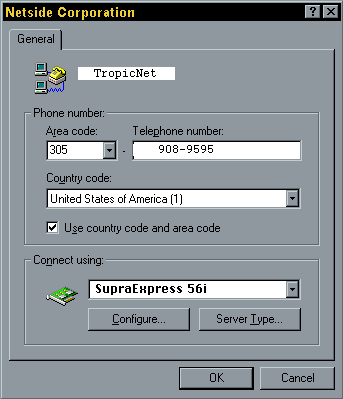
- Click on Server Type. A new window will pop up. Fill in the required
information:
- For Type of Dial-up Server choose PPP: Windows 95, Windows NT, Internet
- In the Advanced options section, check only Enable software
compression, rest stays blank.
- In the Allowed network protocols section, check only TCP/IP,
rest stays blank.
- Click on TCP/IP settings. A new window will pop up.
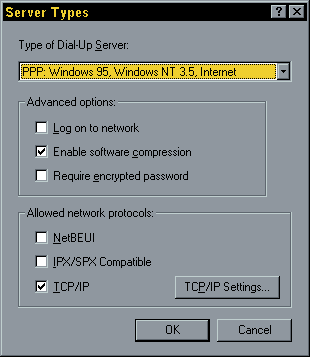
- Configure TCP/IP settings as follows:
- Mark the button Server assigned IP address.
- Mark the button Specify name server addresses.
- Fill in only Primary DNS: 205.159.140.2, rest stays at 0.0.0.0
- Check Use IP header compression
- Check Use default gateway on remote network
- Click OK in the TCP/IP Settings window.
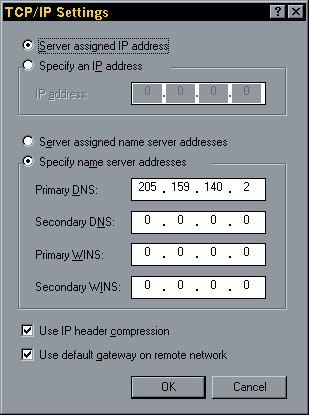
- Click OK in the Server Types window.
- Select the appropriate modem used on your machine.
- Click Configure in the TropicNet window.
- In Connections, verify the modem is dialing out using 8 data bits,
No parity, 1 stop bit.
- Important: Only if you do NOT have Dial-up Scripting tool, select Options, and click on "bring up terminal window
after dialing".
- Click OK in the TropicNet window.
Configuring the Client for Microsoft Networks
The properties for the Client for Microsoft Networks found under
Network (Start:Settings:Control Panel:Network:Client for Microsoft
Networks:Properties) must be configured for Quick Logon (Network
drives are not used until you need them).
Configuring Automatic PPP login
Execute Start:Programs:Accessories:Dial-up Scripting Tool. A
new window will pop up.
- In the Connections section, highlight TropicNet.
- In the Script section, click on the Browse button, and search for the
script tropicnet.scp which was downloaded earlier.
- Once the script is located, click OK on the bottom and the full path
and file name will be displayed in the Script section window.
- Check Start terminal screen minimized, leave the other selection blank.
- Click the Apply button.
- Click the Close button.

Starting Automatic PPP login
Once configured, a connection to TropicNet's Internet Services can be
established by simply clicking on the TropicNet
Icon within the Dial-up Networking folder. A new window
named Connect to will pop up.
- In the User name selection type your login code, as assigned by TropicNet.
- In the Password selection type your account password.
- Check Save password option.
- Click the Connect bottom.
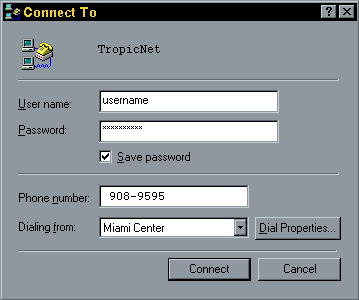
After the modem dials out and a connection with the server is established,
a window will indicate you are connected. That's it!
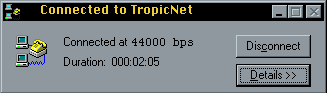
You can now start your desired Internet application.
Other 32-bit Applications
You can download the latest Netscape Navigator
software directly from their official site:

[Download Netscape Software]
And don't forget to contact TropicNet before attempting to "tweak"
the settings for your PPP connection!
Return to TropicNet home page